









The Tournament Summary Window is the main window in the DI Scoring Program. It appears by default when you start the DI Scoring Program.
The Tournament Summary Window displays a summary of all challenges and levels in the tournament and helps you track your progress as you enter scores on tournament day. The menu in the Tournament Summary Window provides access to all of the main functions of the program.
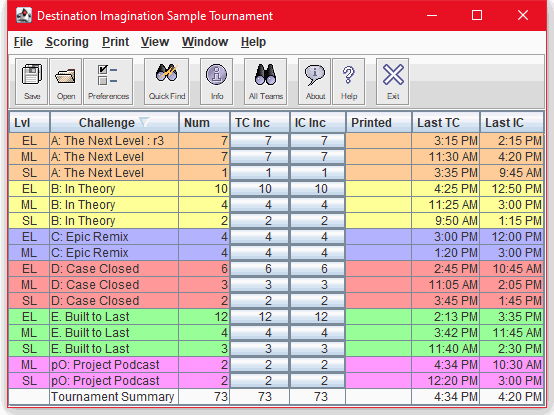
The following topics describe the Tournament Summary Window:

The toolbar icons in the Tournament Summary Window provide direct access to many of the features of the DI Scoring Program. The following table lists these icons, their 'tool tip' definitions and keystroke shortcuts, and links you to an explanation of what they do.
| Icon | Tool Tip | Shortcut | Explanation |
|---|---|---|---|
 |
Save Tournament | Ctrl+S | Saves all team scores and other data for the current tournament. For more information, see Enter Instant Challenge Scores. |
 |
Open Tournament | Ctrl+O | Saves the current tournament and opens another tournament. For more information, see Enter Instant Challenge Scores. |
 |
Modify Preferences | Ctrl+P | Opens the Preferences Editor so you can view and edit your preferences for the DI Scoring Program. For more information, see Preferences. |
 |
Quick Find | Ctrl+F3 | Click this icon to open and use the 'Quick Find' tool. For more information, see Use the 'Quick Find' tool. |
 |
View Tournament Info | Ctrl+Z | Displays basic information about the tournament. To open the Tournament Wizard, in the Tournament Information window, click Modify. For more information, see Create and Define Your Tournament. |
 |
View All Teams | Opens the All Teams Window. | |
 |
Import Scores | Opens the 'Import Scores' tool. For more information, see Import Scores. | |
 |
Display Info about the Scoring Program | Displays basic information about the DI Scoring Program, including the version, build number and date of the current version. For more information, see Record the Version and Build Number. | |
 |
Display Help Documentation | Opens the DI Scoring Program Help documentation in your default Internet browser. | |
 |
Exit | Ctrl+X | Closes the DI Scoring Program. |
The menu items in the Tournament Summary Window provide access to the features of the DI Scoring Program. The following table lists each menu, the commands and keystroke shortcuts (if one exists), and links you to a brief explanation of what they do.
| Menu | Command | Shortcut | Explanation |
|---|---|---|---|
| File | Save Tournament | Ctrl+S | Save all tournament data and keeps the tournament open. |
| File | Tournament Wizard | Ctrl+Z | Opens the Tournament Wizard. For more information, see Create and Define Your Tournament. |
| File | Open Tournament | Ctrl+O | Saves the current tournament and opens another tournament. |
| File | Backup Tournament | Ctrl+B | Backs up the current tournament to the location designated in your Backup Preferences. |
| File | Set Preferences | Ctrl+P | Opens the Preferences Editor so you can view and edit your preferences for the tournament (and for the DI Scoring Program). For more details, see Set Preferences. |
| File | Merge | Ctrl+G | Merge scores from one computer to another computer. For more information, see The Merge Tool for more detailed instructions on how to define your merge plans. |
| File | Check Scores | Compare scores on one computer to those on another computer. First you must define the cross-check directory in Scoring Preferences. For more information, see Cross Checking for Score Entry Accuracy for more detailed instructions. | |
| File | Export | Export tournament data to files that can be imported into another tournament. For more information, see Export the Results for complete details. | |
| File | Generate HTML Results | Ctrl+H | Tournament-level report. Web page version of the Meet Summary. Lists the teams in rank order and indicates advancing and tied teams. You can set the number of teams ranked (list the remaining teams in alphabetical order) and include or omit scores. For more information, see Report Reference Table and Set Up the Tournament Web Page. |
| File | Create Certified Winners List | Tournament-level report. Creates a CSV file (Excel file) of selected data for teams advancing to the next level of competition. Required for advancement to Global Finals. For more information, see Report Reference Table. | |
| File | Create Announcement CSV File | ... | |
| File | Create Appraiser CSV Files | Create CSV files with appraiser names and assignments - one file for each Challenge. Use these to import appraiser names and assignments from another tournament, or issue to Challenge Masters to report names and assignments for your tournament. | |
| File | Import Teams from Tournament | Imports teams that have been exported from another tournament. | |
| File | Import External Appraisers | Imports appraiser names and assignments from another tournament, or from another computer that's not linked by a network. | |
| File | Lock Tournament | Locks or unlocks the tournament so the data cannot or can be changed - if the box before the word "Lock" is checked the tournament is locked. Click the line on the drop-down menu to change to the other condition. See Lock and Unlock Files in the Tournament Directory for details. | |
| File | Exit | Ctrl+X | Closes the DI Scoring Program. |
| Scoring | Open Challenge-Level (sort: TC Time) | Ctrl+T | Highlight a challenge and level on the list and then select this menu item to open that Challenge Level Window. For more information, see Enter Team Challenge Scores. |
| Scoring | Open Challenge-Level (sort: IC Time) | Ctrl+I | Highlight a challenge and level on the list and then select this menu item to open that Challenge Level Window. For more information, see Enter Instant Challenge Scores. |
| Inst Check Sheets | Tournament-level report. Worksheets used by Instant Challenge. List teams by challenge and level in order of their Instant Challenge starting time, with columns for scores, deductions, and an appraiser's initials. For more information, see Report Reference Table. | ||
| Log Sheets | Tournament-level report. Lists the Team Challenge and Instant Challenge schedule for each challenge level. The log sheets have a box to mark the team's arrival or completion of a task. For more information, see Report Reference Table. | ||
| Appraiser Assignments | Tournament-level report. Lists the appraisers by challenge and level, and indicates the scoring elements to which each appraiser is assigned. For more information, see Report Reference Table. | ||
| Finish Times Report | Tournament-level report. Lists the time of day that each challenge level is expected to complete the Team Challenge and Instant Challenge parts of the tournament. Time listed is last TC/IC start time + 30 minutes. For more information, see Report Reference Table. | ||
| Final Scores | Tournament-level report. Lists teams in rank order with the raw and scaled total scores for each team. Indicates advancing and tied teams. For more information, see Report Reference Table. | ||
| Only N Places (see prefs) | Tournament-level report. Lists teams in rank order with the raw and scaled total scores for each team. Indicates advancing and tied teams. Includes only the first N places as specified in Printing Preferences. For more information, see Report Reference Table. | ||
| Meet Summary | Tournament-level report. Lists the teams in rank order and indicates advancing and tied teams, but omits all scores. You can set the number of teams ranked and list the remainder in alphabetical order. For more information, see Report Reference Table. | ||
| Meet Summary with Scores | Tournament-level report. A Final Scores Report for all challenges in the tournament. Lists the teams in rank order with raw and scaled total scores for each team. Indicates advancing and tied teams. For more information, see Report Reference Table. | ||
| Meet Summary with Scores (rtf) | Tournament-level report. A Final Scores Report for all challenges in the tournament. Lists the teams in rank order with raw and scaled total scores for each team. Indicates advancing and tied teams. Report is in Microsoft Word RTF (rich text format) file which can be saved. For more information, see Report Reference Table. | ||
| Unresolved Issues | Tournament-level report. Lists all outstanding issues, including the time the issue was reported and descriptive comments. For more information, see Report Reference Table and Print Issue Reports. | ||
| All Issues | Tournament-level report. Lists all issues raised thus far in the tournament, including the time the issue was reported and descriptive comments. For more information, see Report Reference Table and Print Issue Reports. | ||
| Page Setup | Opens the page setup dialog box for your operating system. Use this dialog box to select a printer, set page margins, and set the default report orientation. | ||
| View | Tournament Info | Opens the Tournament Wizard. For more information, see Create and Define Your Tournament. | |
| View | Quick Find | Ctrl+F3 | Opens the 'Quick Find' tool. For more information, see Use the 'Quick Find' tool. |
| View | Advancement Rules | Opens a window with a summary of the Advancement Rules, set in the Tournament Wizard. For more information, see Create and Define Your Tournament. | |
| View | Console Window | Opens a console window that is used for advanced troubleshooting of the DI Scoring Program. | |
| Window | Calculator | Opens the DI Scoring Program calculator. For more information about the calculator, see The Calculator. | |
| Window | Tournament Summary | Opens the Tournament Summary Window. In the Tournament Summary Window, it has no effect. | |
| Window | All Teams | Opens the All Teams Window. | |
| Window | ML:ESCAPE, etc. | Opens the selected challenge level window. | |
| Window | Hide Others | Minimizes all windows except for the current window. | |
| Help | About | Displays basic information about the DI Scoring Program, including the version, build number and date of the software currently installed on your computer. For more information, see Record the Version and Build Number. | |
| Help | Contents | F1 | Opens the DI Scoring Program Help file in your computer's default Internet browser. |
| Help | Deductions | Displays a brief description of deductions. For more information, see Deductions and Enter Deductions. | |
| Help | License | Displays the DI Scoring Program software license. |
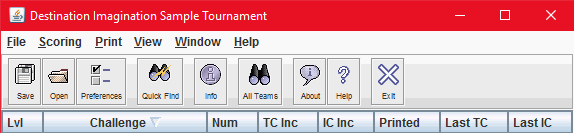
Here's a brief description of each of the columns in the Tournament Summary Window.
| Lvl | Competition Level |
|---|---|
| Challenge | The Team Challenge (full) Name |
| Num | Number of teams registered in this Challenge Level |
| TC Inc | Number of teams for which Team Challenge scores are incomplete |
| IC Inc | Number of teams for which Instant Challenge scores are incomplete |
| Printed | Time when Final Scores were printed for this Challenge Level |
| Last TC | Time when the last Team Challenge performance is scheduled to begin |
| Last IC | Time when the last Instant Challenge performance is scheduled to begin |
| Check | If displayed, the checksum representing the Challenge Level; see Tournament Check Digits to control display |