(If it's not working, left click another cell, and then try again to right-click the cell with the blue triangle.)
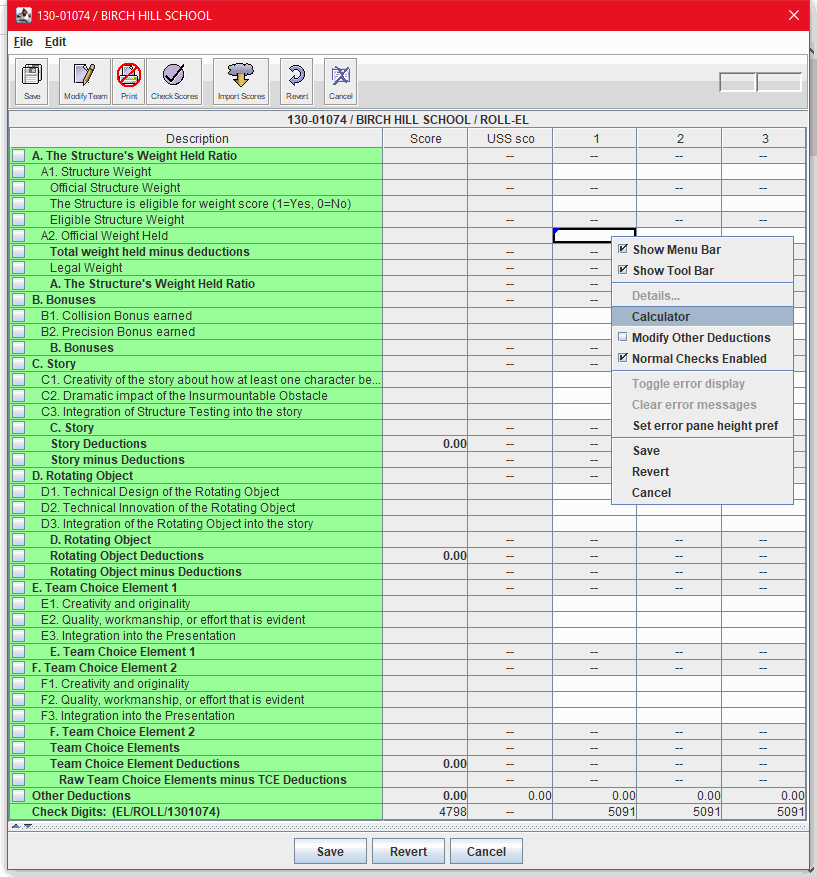
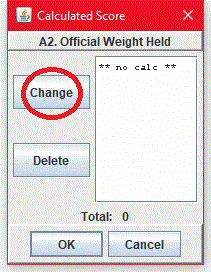
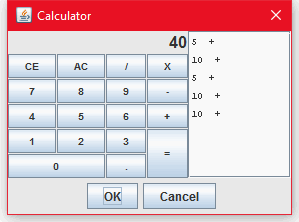
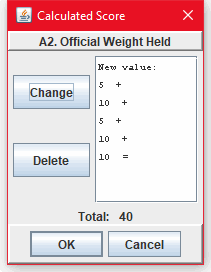
Back in the score sheet, the blue triangle is now red, indicating that it holds a calculated score.
The DI Scoring Program for includes a simple four-function calculator. You can use the calculator at any time, but it is designed primarily to help you calculate or check the weight held" scores for the engineering (structure) challenge. In the Engineering Challenge for 2025, there is no scoring based on the "Official Weight Held," so there is no need to use the Calculator for that specific score entry.
The "Official Weight Held" cell in the engineering (structure) challenge score sheet is a calculated-value cell. You can type a number in the cell, as usual, or use the calculator to calculate and enter the score.
The benefit of using the calculator is that it records the individual weights that comprise the sum, as well as the sum, in the permanent tournament record. Also, if both scoring computers use the calculator, you can compare the individual weights on the "calculator tape," as well as the final sum.
| Note |
|---|
| The calculator is not an alternative to using the Detailed with Appraisers scoring mode. It is a very basic calculator that is intended for very limited purposes. |
This topic contains the following subtopics:
The Official Weight Held cell in the engineering (structure) challenge score sheet can hold a "calculated value," which is a value that is added by the DI Scoring Program calculator feature. You can type in a value in a calculated-value cell or use the calculator feature.
(If it's not working, left click another cell, and then try again to right-click the cell with the blue triangle.)
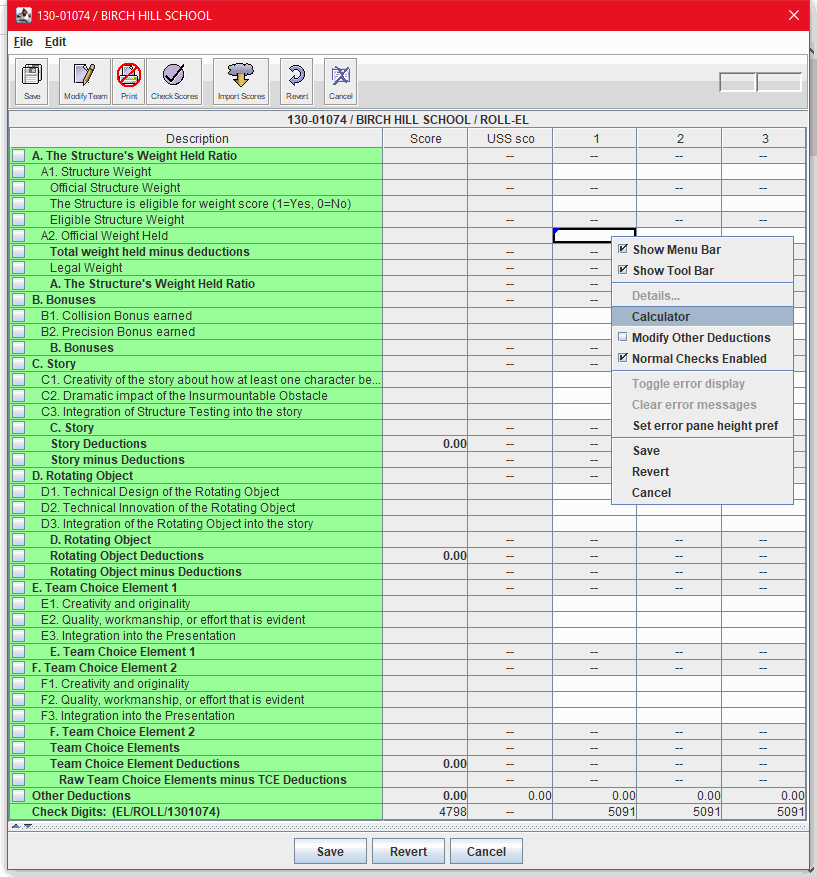
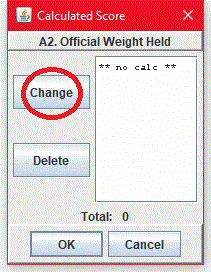
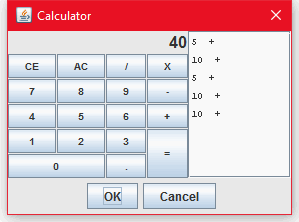
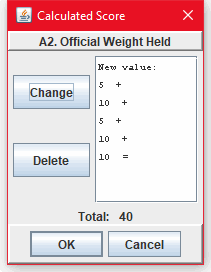
Back in the score sheet, the blue triangle is now red, indicating that it holds a calculated score.
You can replace a calculated value with a new calculated value.
You can delete a calculated value, and then replace it with a typed value or another calculated value.
When you use the calculator to compute the score in a calculated-value score sheet cell, the "calculator tape" that you create is saved, along with the scores, in your tournament data files. If you are using the Check Scores feature in automatic or manual mode, you can include the calculator tape values in the scores that are checked.
If you include the calculator tape, the Check Scores feature verifies that the calculator tapes on two computers are identical, including the order in which the values are entered. By default, the calculator tape is not included when scores are checking. Only the score total in the cell is included.
To include the calculator tape in score checking:
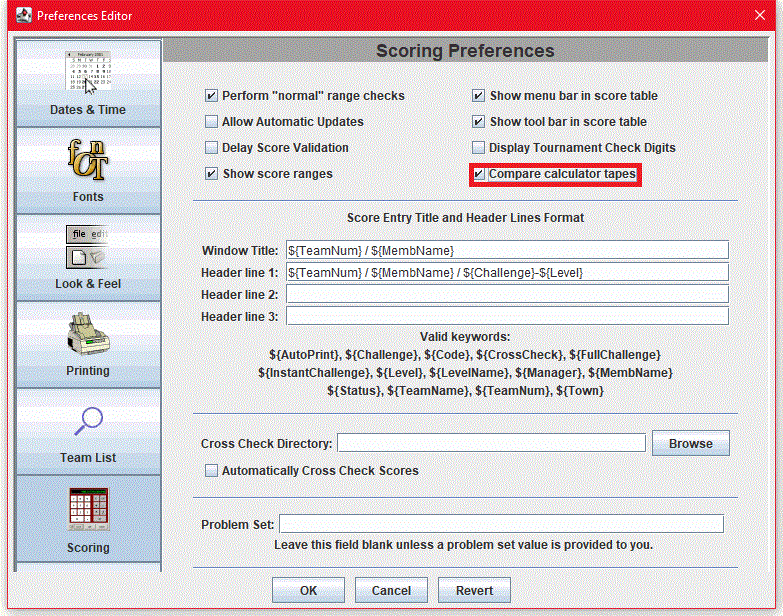
The Compare calculator tapes scoring preference is effective only when the Check Scores feature is enabled. For more information, see Check Scores feature.
You can change the font, size, and style of the text on the calculator tape. The default value is Monospaced 10.