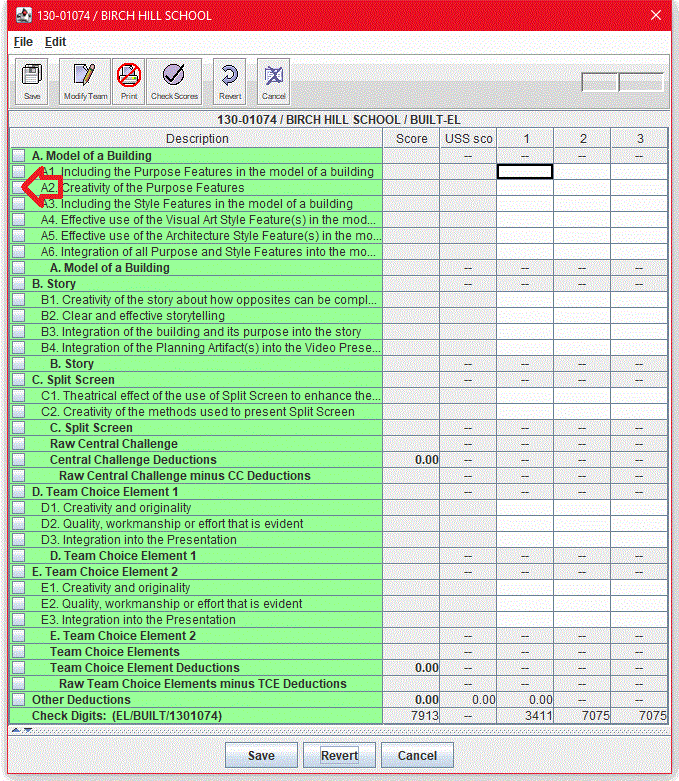
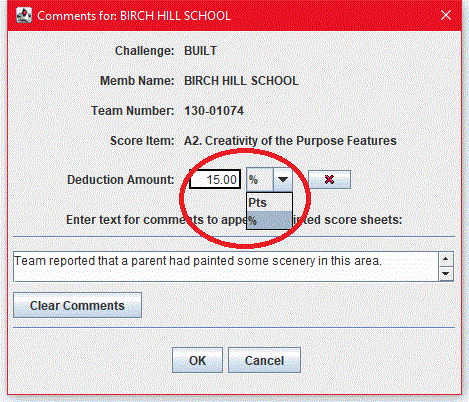
This topic includes:
For more information about the philosophy governing the assignment of deductions and their values, see Deductions.
Item-specific deductions are values that are subtracted from a single scored element. For more information about item-specific deductions, see Deductions.
| Notes |
|---|
| Item-specific deductions are permitted on most, but not all, scored items. If the Comment dialog box for a scored item does not have a Deduction Amount box, item-specific deductions are not permitted on that scored item. |
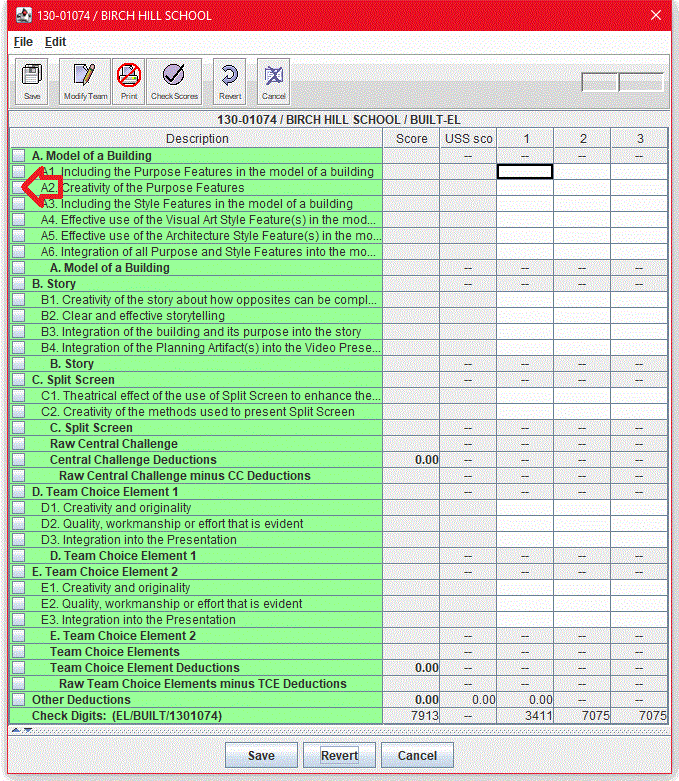
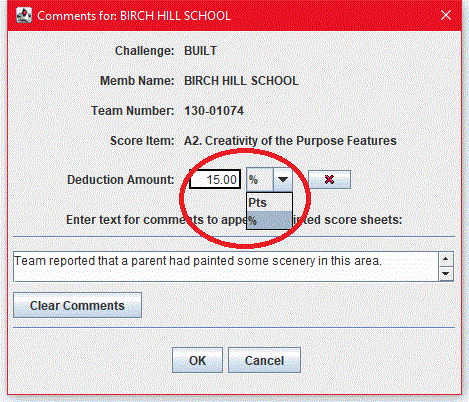
Once you enter an item-specific deduction, two new read-only columns, Deduct and USSded, appear on the score sheet. The USSded column contains the value of the deduction that you entered - as you expressed it in either percentage or in points! The Deduct column contains the scaled point value of the deduction.
You cannot type in these two columns. To delete or change a deduction see Changing or Deleting a Deduction. Also, you cannot hide these two columns.
If you later delete the deduction, these two now-unused columns will vanish from the team's score sheet once you save it again.
"Other Deductions" are general deductions that are not related to a particular scored item. For more information about "Other Deductions," see Deductions.
You can change or delete a deduction at any time.
To change an Item-specific Deduction, use the same procedure that you used to enter the deduction. Click the "red X" to remove the numerical value of the deduction. Be sure to edit your deduction comments, if necessary.
To delete an "Other Deductions" value enter a 0 (zero) in all Other Deductions cells on the score sheet. Do not merely leave the cells blank - you must enter the zero!