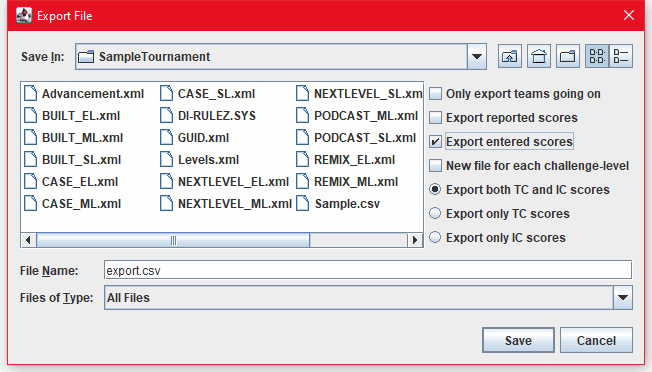
This topic explains how to export the tournament results to text file in the tournament directory. The exported file can be read by any text editor or spreadsheet program. It is an important part of the tournament archive.
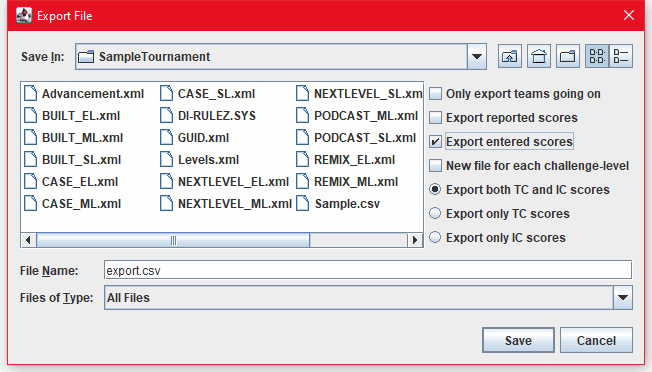
To export the results:
| Note: |
|---|
| If you have used Detailed scoring with Appraisers, individual appraiser scores will also be Exported. |
| Caution! |
|---|
| All export files are pre-named export.csv. If you don't provide a unique name for the file in the directory, the new file will overwrite all existing copies of export.csv without warning. |
To view the file, open a spreadsheet program and then open the exported file.
As an alternative, you can create separate export files for each challenge and level. Check the box before New file for each challenge-level. Separate files with names of the form Export_Angle_E.csv will be created without the opportunity to change these names.
You can experiment with the various combinations of Check and Do not Check choices. "Reported" scores refer to those calculated by the program, while "entered" scores are the raw data you input from the paper score sheets.
If you export only the teams going on, no scores at all will be exported.