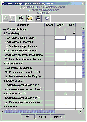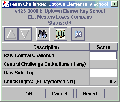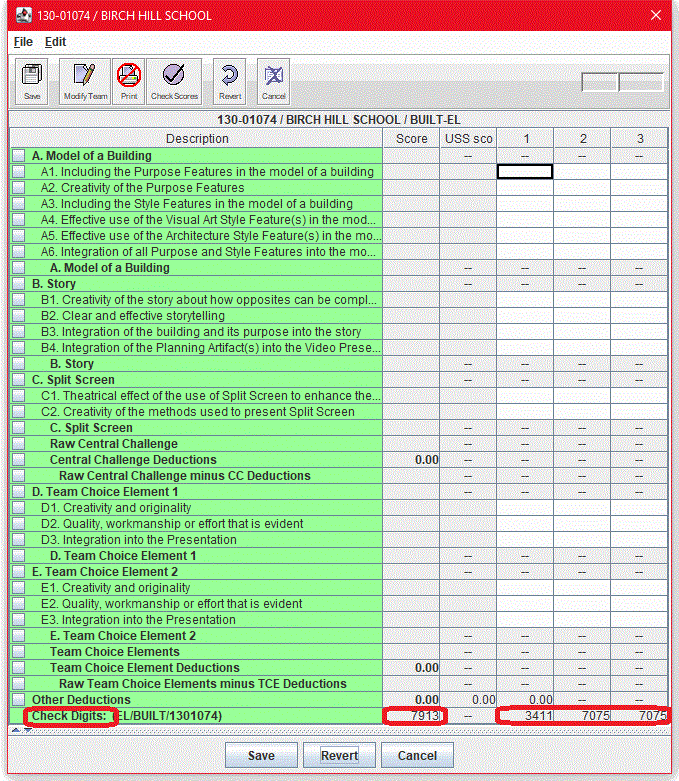Planning Worksheet
This worksheet introduces you to the choices you will have to make and
the tasks you have to perform to prepare the Score Room for a Destination
Imagination tournament. Each element in the list is linked to a topic that
describes the element and explains the choices.
Use the worksheet to track your progress. Although the worksheet is
intended to be complete and appropriate for all levels of competition,
we've left space for you to add tasks that we've forgotten, and expect that
you'll cross out tasks that do not apply to you.
Planning Worksheet for _________________ Tournament
Tournament Directory: _____________________________
Congratulations! Were you surprised to see that finding computers was at
the bottom of the list and seemed much easier than the rest of the tasks?
Actually, by doing the research, asking the questions, and making the tough
decisions listed above, you've made the rest of the process much easier for
yourself and your team.
| Caution |
| The tournament definition implements policy set by the Tournament
Director, and must be the same on all computers in the tournament.
Consult the Tournament Director or Score Master before changing any
aspect of the tournament definition. |
Plan Your Scoring Strategy
| Who makes this decision? |
Score Master and Tournament Director |
| Who needs to be informed? |
Challenge Masters, Head Appraisers, Appraiser Teams, Scoring
Team |
One of the most important decisions you will make is the first one:
deciding on a scoring strategy. The strategy has three connected parts.
- Who sums and averages the appraisers' scores?
- Which scores are entered into the DI Scoring Program (and
which are calculated manually)?
- Who enters the scores into the DI Scoring Program and where do
they do it?
Always keep in mind that each manual calculation and each computer entry should
be done twice, by two different individuals, in order to minimize errors. These
two individuals need not always be in the same place, but it will be necessary
for them to communicate with one another when they discover their calculations
or entries do not agree!
To illustrate the choices, we'll describe three common scoring strategies
and discuss the costs and benefits of each.
Site-Centered Strategy
- Who sums and averages the appraisers' scores?
The DI Scoring Program sums each individual appraiser's scores for
each challenge element.
- Who enters the scores into the DI Scoring Program and where
do they do it?
The appraisers can type their scores into the DI Scoring Program or
an onsite computer operator can collect paper forms from the appraisers and type
the scores into the DI Scoring Program. With this strategy, all scores
are typed into the computer at the challenge site and then transferred to
the scoring room electronically or with removable media.
-
Which scores are entered into the DI Scoring Program?
Each appraiser's score for each element of the challenge is typed
into the DI Scoring Program.
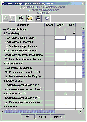 (See the score sheet)
(See the score sheet)
Costs and Benefits
Benefits
This method minimizes manual calculation and its resulting errors. Fewer
people are required (no need to verify calculations or type data from paper
forms). Scoring errors are detected at the challenge site, where they are
most easily resolved.
Costs
This method requires many computers. Additional computer operators (or
the appraisers) must be trained to
use some features of the DI Scoring Program. Data collected at the
challenge site (from one or more computers) must be transferred to the
scoring room. The scoring room must utilize methods to merge the data from
each challenge site into the DI Scoring Program.
Detail - Central Score Room Strategy
- Who sums and averages the appraisers' scores?
The DI Scoring Program sums each appraiser's scores for every scored
element of the challenge.
- Who enters the scores into the DI Scoring Program and where
do they do it?
The scoring room team types each appraiser's score for each challenge
element into the DI Scoring Program. In this strategy, the appraisers'
score sheets are sent to the scoring room without being summed or
verified at the challenge site.
-
Which scores are entered into the DI Scoring Program?
Each appraiser's score for each element of the challenge is typed
into the DI Scoring Program by two different computer operators
typically on two or more computers.
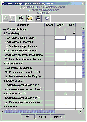 (See the score sheet)
(See the score sheet)
Costs and Benefits
Benefits
This method minimizes manual calculation and its resulting errors. Fewer
people are required (no need to verify calculations). Only two
computers are required but more can be used for larger tournaments.
Costs
The scoring room team performs more data entry. Scoring errors that the
DI Scoring Program detects (including those that might have been
caught on site) must be sent back to the challenge site to be resolved. The
challenge site team might have less confidence in the scores and the
scoring process.
Tip!
You can modify this method by having an appraisal team organizer or number cruncher review the scores at
the challenge site. The number cruncher would not sum or average the
scores, but would verify that scores were valid and within range.
Mostly Manual Strategy - Not recomended, removed from Score Program in 2014
- Who sums and averages the appraisers' scores?
The number cruncher at the challenge site uses a calculator to sum and
average the individual appraisers' scores for each element of the
challenge, and then enters the combined scores for each element on a
paper form.
- Who enters the scores into the DI Scoring Program and where
do they do it?
The scoring room team uses calculators to sum and average the combined
scores for each element into a raw score for the team. Then, computer
operators in the scoring room type the raw score into the DI Scoring
Program.
-
Which scores are entered into the DI Scoring Program?
The hand-calculated raw score for the team.
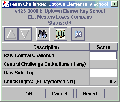 (See the score sheet)
(See the score sheet)
Costs and Benefits
Benefits
This method minimizes data entry. Only one or two computers are
required.
Costs
This method maximizes manual calculation and, therefore, is much more
prone to error. It relies on volunteers at the challenge site and in the
scoring room to detect all invalid and erroneous scores and apply rules
that are otherwise enforced by the DI Scoring Program.
Tip!
You can modify this method by having the number cruncher perform all
calculations, minimizing the staff needed in the scoring room.
Be sure to discuss your selection with all of the people involved,
especially if it departs from the strategy used in past tournaments.
When you have chosen a scoring strategy, either from the list of common
strategies, or one that you have designed, make a note of it on your Planning Worksheet and check off the Plan your
scoring strategy item.
Back to top
Design the Scoring Room
| Who makes this decision? |
Score Master |
| Who needs to be informed? |
Tournament Director, Challenge Master, Head Appraiser |
The scoring room is a vital part of any Destination Imagination
tournament. The arrangement of the room with its supplies and computers,
and the composition of the scoring team, depend upon the scoring strategy
you selected during the Plan your
scoring strategy task.
In this task, you must determine how many computers you need, how many
people you need, and what the people will do. Then, work with the
Tournament Director to make sure that you can locate an appropriate
scoring room and find the necessary people and supplies.
As discussed in the Scoring
Procedures section, the scoring room is a quiet and secure area,
protected from noise, disruption, and interference. The room usually has at
least two computers running the DI Scoring Program, a printer, and a
copier. It might also have computers used to track people and
paperwork.
To minimize errors, scoring rooms must have at least two computers and
two computer operators entering each score. The chance of error is reduced
significantly when two people are entering the same data in separate
computers and then comparing their work. When computer operators are not
used, that is, when appraisers type their scores into the DI Scoring
Program, computers in the scoring room are used to collect data from
different sites. Duplicating this task is also prudent.
But the element that makes or breaks a scoring room are the people.
Nothing can replace the talent and effort of focused, meticulous, and
dedicated volunteers. A scoring team usually consists of the following
members.
- Score Master
Manages the scoring room and the scoring team. Provides all supplies,
including computers, installs and sets up the computers, and selects and
trains the scoring team.
- Paperwork Manager
Tracks scores and other paperwork entering and leaving the scoring
room.
- Score Checkers
In site-centered or detailed
score room strategies, score checkers are optional but very
helpful. The score checker will verify that all the paperwork is
complete and legible. The checker also puts score sheets in order to
speed up data entry for the computer operators. In a mostly manual
strategy, the score checker will recalculate and verify scores summed and
averaged at the challenge site. Score checkers must be very familiar with
the rules for scoring the challenges.
- Computer Operators
-
Type scores into the DI Scoring Program, check scores, and print
reports. The data entry team must be very familiar with the DI
Scoring Program. A small regional tournament may only require two people
for this task, but for a very large regional or affiliate tournament a
good rule of thumb is 2 computer operators for each 50 teams
performing.
In a site-centered score room, the
computer operators collect and combine data sent from the challenge
sites electronically or on removable media. One common practice with
site-centered is to do the first entry on site and the second entry at
the central score room.
In a detailed scoring room, which receives
unsummed values from the challenge sites, more data entry is required.
This extra work might require additional computers and computer
operators as indicated above.
- Runners
A human link that connects the scoring room to the challenge sites.
Runners carry paper score sheets, removable media, questions and answers,
and supplies. In a site-centered scoring room where computers at the
challenge site are connected to computers in the scoring room by a
network, runners should be available to provide technical support.
Optimally, there should be one runner assigned to each challenge
site.
- Number Cruncher
-
Number Crunchers are not typically used unless a mostly manual
scoring strategy is used. If used, number crunchers are located at the challenge site. Sums and averages the appraisers'
scores, and then fills in the master score sheet or types scores into a
computer. Depending on their tasks, number crunchers must be very
familiar with the rules for scoring the challenge and with the DI
Scoring Program. There must be at least one number cruncher at each
challenge site.
Traditionally, the number cruncher is considered to be a member of
the challenge team. However, in some strategies, the number cruncher is
a member of the scoring team who represents the scoring team at the
challenge site.
Number crunchers are not required when you use a site-centered strategy. One or more computer
operators directly enter scores into the score program.
Use the information provided above to decide what you need for your
scoring room. Then, return to the Planning
Worksheet and check off the Design the Scoring Room task.
Back to top
Design a Data Gathering Strategy
| Who makes this decision? |
Score Master and Tournament Director |
| Who needs to be informed? |
Challenge Master, Head Appraisers, Appraiser Teams, Scoring
Team |
Scores entered at the challenge site have to get to the score room.
That's the basic problem you'll tackle in this planning task. Based on the
scoring strategy that you chose in the Plan your
Scoring Strategy task, you'll develop a plan for transporting scores to
the scoring room. Then, most importantly, you'll publicize your decision so
that everyone working at the tournament knows their role in this
all-important task.
The strategy you use depends on the media on which the scores are kept at
each challenge site. Each of the following topics describes the issues you
face and suggests resolutions.
This section includes the following topics.
Only on Paper
When scores are entered into the DI Scoring Program only in the
score room, then you have to move the paper score sheets -- and all of the
related team paperwork -- to the score room.
The basics of this task are clear. The paperwork for each team,
including score sheets, should be kept in a separate folder. The folder
contents should always move as a unit; once added to the folder, papers
should not be removed. If someone wants to see a particular page, deliver
the whole folder.
Score runners typically carry the folder from the challenge site to the
score room. They are instructed to receive the folder only from the appraiser
team and to deliver the folder only to the score room.
Timing is everything. Establish rules that specify when the paperwork
is to be delivered to the score room. Typically, appraisers watch the first
few performances before they enter or finalize their scores. Thereafter,
all scores should leave the challenge site within the time you set in your
rule. Also, emphasize that scores for the last team performing must
be sent to the score room as soon as they are complete. Many a Head
Appraiser has accidentally walked away from the challenge site with the
last scores tucked into a bulging briefcase.
Top
On Paper and Computer Media
When scores are entered into the DI Scoring Program at challenge
sites, you have to move two different types of media: the paper scores (and
other paperwork) and electronic media, such as CDs, DVDs, USB drives,
or an external drive.
Decide when you want the materials to be delivered. Team paperwork
should be sent to the score room as soon as it is complete. Along with each
team's paperwork, you can also send an updated copy of the challenge level
score file. Or, you can send the challenge level score file only when all
scores for the challenge level are complete.
| Tip! |
| If you are transporting computer media along with a team's paperwork,
keep the paperwork (and media) in large resealable envelopes instead of
folders. Otherwise, the computer media are likely to escape. |
| Tip! |
| If you have access to a secure network and Internet at your
tournament site, consider using a network utility like Dropbox or
SkyDrive. These tools make the media management and transport MUCH
simpler. Make sure to use strong passwords and protect your data! |
Decide what information must be written on the media label. Having a
required label format assures that you'll get the data you need. If
possible, print media labels and distribute them to the challenge sites. The
Paperwork Manager should check the label on the media and return any that
are missing required information. At a minimum, you'll
need the following elements on the media label:
Design a directory structure for storing backup copies, archived
tournament directories, and versions of the challenge level XML scores
files from each challenge site. It might be wise to have a separate
directory for the files coming from each site.
Use a naming convention for naming versions of the challenge level files
and tournament directories from each challenge site. Each version of a file
or directory needs a unique name so that previous versions are not
overwritten. Fortunately, the score program backups can be created
automatically and will have unique time stamps for each folder.
Decide who collects the computerized score files. The number cruncher
can copy the specified files to the computer media and have the runner carry it
to the score room. Or, you can send someone from the score room
to the challenge site to copy the files to memory stick or thumb drive and bring it back
to the score room.
Decide which score files are copied to the computer media. Although you
only need the challenge level XML score file, such as RESCUE_M.xml, you
might want to copy and archive the entire tournament directory from each
challenge site.
Design score room procedures for checking in and storing the media contents
for each challenge level. You might want to copy the contents to a hard drive and
keep any external media, such as CDs in an envelope or disk
case. If you're using USB memory sticks or thumb drives, you'll probably need to
reuse those media several times during the tournament day.
Top
On Paper and Network Files
When the computers running the DI Scoring Program are connected
by a network, you still have to move the paper score sheets (and other
paperwork) to the score room. You also have to set up a secure network
share and provide selective access to users. And, you must set up a file
structure on the share for storing scoring files.
Establish rules that specify when the paperwork is to be delivered to
the score room. Even when scores are entered in the computer, the paperwork
is a vital asset. You probably do not want team paperwork accumulating in a
public performance area.
Design a directory structure for storing backup copies, archived
tournament directories, and versions of the challenge level XML scores
files from each challenge site. It might be wise to have a separate
directory for the files coming from each site.
Design a naming convention for naming versions of the challenge level
files and tournament directories from each challenge site. Each version of
a file or directory needs a unique name so that previous versions are not
overwritten. For example, for tournament directories, use the initials for
the challenge level followed by the time, such as ME_1420. For challenge
level files, just append the time, for example, DIzzy_E_0932.xml.
Select a push or pull strategy for gathering scores. In a push
strategy, the challenge sites copy their files to a preset directory on the
network share. In a pull strategy, the score room connects to a preset
directory on the challenge site computer and copies the specified files from
the challenge site to the score room computer. In either case, print the
preset locations and post the printed memo at all challenge sites.
Establish rules that specify when files are copied from the challenge
sites. You can copy a challenge file to the network share each time a new
team's scores are added to it, or you can copy the file only after the
challenge level is complete.
Top
Publicize your Strategy
The most carefully planned data gathering strategy is of no use unless
everyone knows what it is. This might be one of the most important and most
easily forgotten items of information. Write a memo and circulate it to
everyone who needs to know. Then, give a copy to all Head Appraisers on
tournament day and post the memo at all challenge sites.
Top
When you have designed your data gathering strategy and drafted your
memo, make a note of it on your Planning
Worksheet and check off the Design a Data Gathering Strategy
item.
Select Methods for Checking Scores
| Who makes this decision? |
Score Master |
| Who needs to be informed? |
Tournament Director |
"The scores must be accurate." This phrase might be the mission
statement of the scoring room. To provide accurate scores, the scoring team
checks and double checks, reviews and tests.
In addition, the DI Scoring Program provides three different
methods for verifying scores. These methods can be used independently or
together. It is important that you understand the costs and benefits of
each method before you decide whether and how to use them.
In this task, you must make the following decisions.
- How should we configure range checking? Should the computer notify
me of unusual scores, or just invalid scores?
- Should we use check digits? If so, how many?
- Should we use the Check Scores feature?
Range Checks
As you type scores into the score sheets, the DI Scoring Program
automatically verifies that each score is within the range that the rules
specify for that element. For continuous range scores (for example, 1 -
30), the range checker verifies that the score is between the minimum
and maximum values established by the rules. For discrete value scores (0,
10, or 20) it makes sure that the score is one of the values specified by
the rules.
In addition, the DI Scoring Program includes an optional feature
that notifies the user when they enter a score that is unusual, although
permissible, such as zero (0). This feature is turned on by default, but if
it bothers your computer operators, you can turn if off.
The default mode for range checking causes each score entered to be checked before
advancing to the next entry cell. An option also exists to defer this
checking until you execute one of the functions causing the team's
scores to be saved (Save, Next Team, Previous Team).
Experienced score entry personnel often work in a "head down" manner - in
which they might not notice a score check message on the screen until several
(or several dozen) subsequent keystrokes had been "wasted." Such folks might
prefer to have any score check message deferred until the end of that
team's score sheet!
For now, decide whether you want to keep the optional part of the range
check feature. You will configure this feature later in the Perform "Normal" Range Checks task.
Top
Check Digits
As it totals the score, the DI Scoring Program also calculates a
second value, called check digits, which are displayed at the bottom
of each score sheet, as shown in the following image.
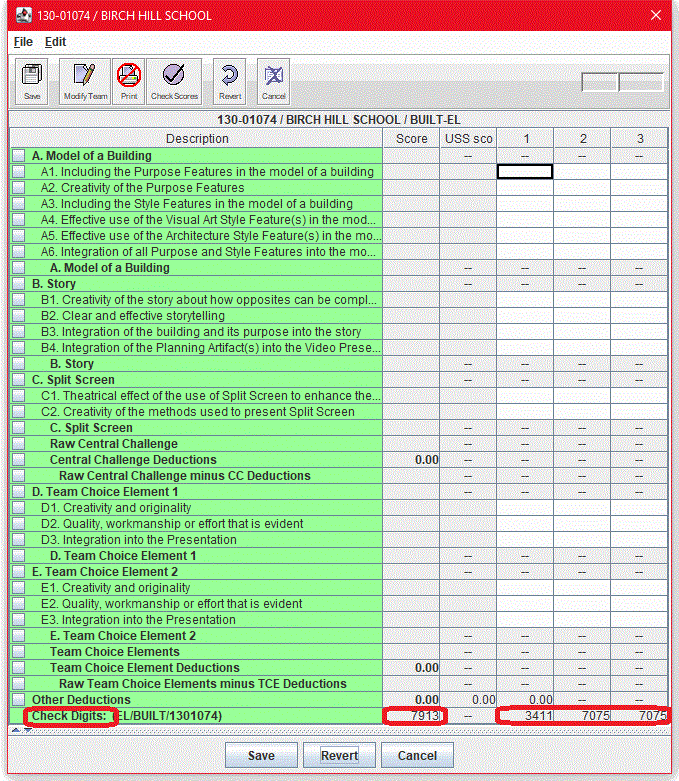
The check digits represent all of the letters and numbers that have been
typed into the score sheet, including scores, membership name, and team number. The
data entry person at one computer can
compare the check digits on their score sheet to the check digits that the
program calculated for the same score sheet on the other computer. If the
check digits match, the data probably do, too.
To use the check digits, the computer operators can mark the check digits
on the paper score sheet, or just announce them to each other as they work.
Often, the check digits reveal errors that totals miss, and the check digits
are a great way to catch errors in membership name and team number.
Additional sets of check digits exist for each appraiser's scores
in Detail Score Sheet with
Appraisers.
Other sets of check digits are calculated for each team - displayed in the
appropriate challenge level windows and for each
challenge level - displayed in the Tournament Summary Window.
If you are not using (or are not able to use) any electronic means to compare
scores entered into one computer with those entered into another - that is, if
you are not able to Automatically Cross-Check
Scores - check digits provide a quick and easy way for two computer
operators near to each other to simply read check digits from their screens
back and forth to each other before any "final" scores are printed or released from
your Score Room. If these digits do not agree exactly, you should look for some
discrepancy.
The DI Scoring Program lets you determine the length of the check
digits displayed. By default, the program displays three digits of the check
sum it calculates. Three digits are very accurate and allow only a
1-in-1000 chance that score sheets with the same check digits include
different values. However, you can increase the number of digits in a check
sum up to six digits. Each digit that you add increases the accuracy of
the check digits tenfold. Be careful, though, because longer check digits
are more easily miscommunicated.
Also, if you are not using check digits, you can remove them from the
form. This prevents the check digits from being mistaken for a score
component or total.
Decide whether you want to use check digits, how you will use them, and
how many digits should be displayed. You can configure this option later in
the Set Check Digits task.
Top
Check Scores Feature
The Check Scores feature, which detects data entry errors, is one
of the most widely used and appreciated features of the DI Scoring
Program. It is designed for scoring rooms in which the same scores
are entered into two separate computers. The Check Scores feature
compares the scores from one computer with the scores on the other computer
and reports any differences.
Check scores can be used at several different points in the tournament.
- Before entering scores. Use Check Scores to detect
differences in membership names and team numbers.
- When scores for a team are complete. Use Check Scores
to detect errors in scores for a particular team. (This is very useful if
you suspect an error.)
- When scores for a challenge
level are complete. Use Check Scores to detect errors in
scores for that challenge level.
- When scores for the tournament are complete. Use Check
Scores to detect errors in all scores. This check is essential before
reporting any scores.
Decide whether you will be using the Check Scores feature and at
which points in the tournament you plan to use it. Later, when you train
your computer operators, make sure that they understand the Check
Scores procedure and that they get a chance to test it before the
tournament.
Now that you have reviewed the checking methods and decided which ones
are appropriate for your scoring room, return to the Planning Worksheet and check off the Select methods
for checking scores task.
Top
Now, continue with the remainder of the Before the
Tournament tasks. The Install the Scoring
Program task is next.