| Who makes this decision? | Score Master |
|---|---|
| Who needs to be informed? | Tournament Director |
"The scores must be accurate." This phrase might be the mission statement of the scoring room. To provide accurate scores, the scoring team checks and double checks, reviews and tests.
In addition, the DI Scoring Program provides three different methods for verifying scores. These methods can be used independently or together. It is important that you understand the costs and benefits of each method before you decide whether and how to use them.
In this task, you must make the following decisions.
As you type scores into the score sheets, the DI Scoring Program automatically verifies that each score is within the range that the rules specify for that element. For continuous range scores (for example, 1 - 30), the range checker verifies that the score is between the minimum and maximum values established by the rules. For discrete value scores (0, 10, or 20) it makes sure that the score is one of the values specified by the rules.
In addition, the DI Scoring Program includes an optional feature that notifies the user when they enter a score that is unusual, although permissible, such as zero (0). This feature is turned on by default, but if it bothers your computer operators, you can turn if off.
The default mode for range checking causes each score entered to be checked before advancing to the next entry cell. An option also exists to defer this checking until you execute one of the functions causing the team's scores to be saved (Save, Next Team, Previous Team).
Experienced score entry personnel often work in a "head down" manner - in which they might not notice a score check message on the screen until several (or several dozen) subsequent keystrokes had been "wasted." Such folks might prefer to have any score check message deferred until the end of that team's score sheet!
For now, decide whether you want to keep the optional part of the range check feature. You will configure this feature later in the Perform "Normal" Range Checks task.
As it totals the score, the DI Scoring Program also calculates a second value, called check digits, which are displayed at the bottom of each score sheet, as shown in the following image.
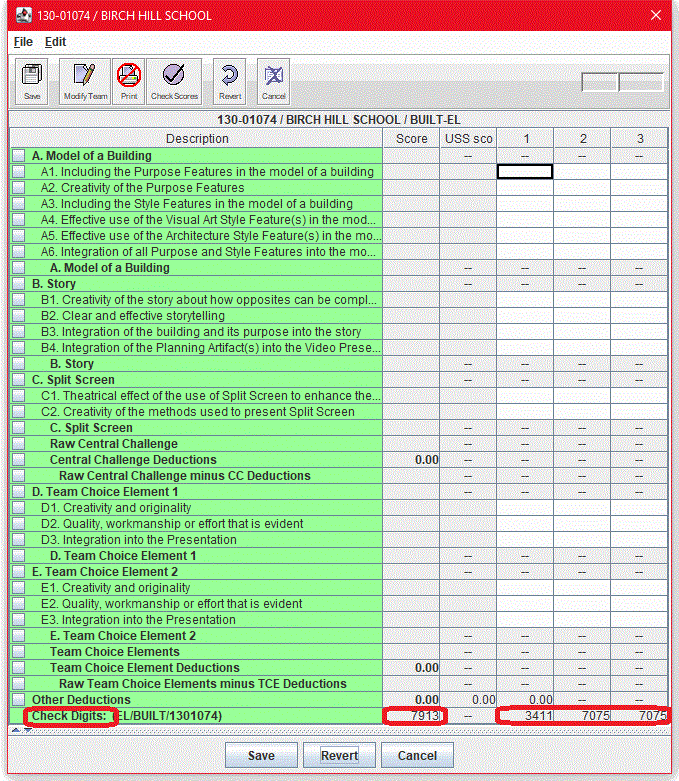
The check digits represent all of the letters and numbers that have been typed into the score sheet, including scores, membership name, and team number. The data entry person at one computer can compare the check digits on their score sheet to the check digits that the program calculated for the same score sheet on the other computer. If the check digits match, the data probably do, too.
To use the check digits, the computer operators can mark the check digits on the paper score sheet, or just announce them to each other as they work. Often, the check digits reveal errors that totals miss, and the check digits are a great way to catch errors in membership name and team number.
Additional sets of check digits exist for each appraiser's scores in Detail Score Sheet with Appraisers.
Other sets of check digits are calculated for each team - displayed in the appropriate challenge level windows and for each challenge level - displayed in the Tournament Summary Window.
If you are not using (or are not able to use) any electronic means to compare scores entered into one computer with those entered into another - that is, if you are not able to Automatically Cross-Check Scores - check digits provide a quick and easy way for two computer operators near to each other to simply read check digits from their screens back and forth to each other before any "final" scores are printed or released from your Score Room. If these digits do not agree exactly, you should look for some discrepancy.
The DI Scoring Program no longer lets you determine the length of the check digits displayed. By default, the program displays four digits of the check sum it calculates. Four digits are very accurate and allow only about a 1-in-10,000 chance that score sheets with the same check digits include different values.
Also, if you are not using check digits, you can remove them from the form. This prevents the check digits from being mistaken for a score component or total.
Decide whether you want to use check digits and how you will use them. You can configure this option later in the Set Check Digits task.
The Check Scores feature, which detects data entry errors, is one of the most widely used and appreciated features of the DI Scoring Program. It is designed for scoring rooms in which the same scores are entered into two separate computers. The Check Scores feature compares the scores from one computer with the scores on the other computer and reports any differences.
Check scores can be used at several different points in the tournament.
Decide whether you will be using the Check Scores feature and at which points in the tournament you plan to use it. Later, when you train your computer operators, make sure that they understand the Check Scores procedure and that they get a chance to test it before the tournament.
Now that you have reviewed the checking methods and decided which ones are appropriate for your scoring room, return to the Planning Worksheet and check off the Select methods for checking scores task.