In this task, you tell the DI Scoring Program which Team Challenges and challenge levels are represented in your tournament. The DI Scoring Program uses this information to configure the tournament and challenge level windows.
You can also use this procedure to add or remove challenges and challenge levels from a tournament. This might be necessary if a team moves to a challenge or challenge level not previous represented in the tournament.
To determine the challenge levels represented in your tournament, examine the team data for the tournament or consult your tournament director.
| Note |
|---|
| This setting is part of the tournament definition, which implements policy set by the Tournament Director, and must be the same on all computers in the tournament. Consult the Tournament Director or Score Master before changing any aspect of the tournament definition. |
To set challenge levels:
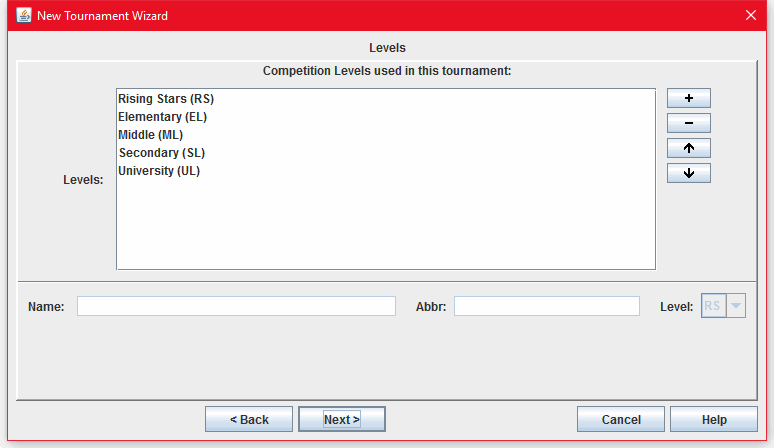
This step is not necessary if you are setting challenge levels for a new tournament. In that case, the Tournament Wizard will automatically open the levels dialog box as you step through the process.
When you click Finish, the DI Scoring Program closes and then reopens the modified tournament. The Tournament Summary Window is customized for your tournament based on the information you provided.
Next task: Add New Teams