You can sort the challenge levels in the Tournament Summary Window, and sort the teams in the All Teams Window and in each Challenge Level window. The resulting displays reveal a wealth of interesting and useful information.
The Tournament Summary Window and the All Teams Window each contain a table with many columns. The top cell in each column -- the one with the column name -- is also a button. Clicking the button sorts the entire table in order of the values in that column. The first time you click, it sorts in ascending order, but each time you click, it switches between ascending and descending order.
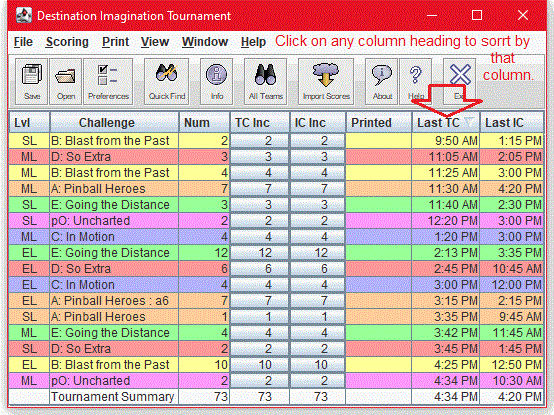
For example, when you open the Tournament Summary Window, the challenge levels are sorted alphabetically by the challenge name and then by the level. But, when you click the Last TC button, the challenge levels appear in the order of their last team challenge starting time. Clicking the TC Inc button twice shows you which challenge level has the most teams left to score.
You can also sort the challenge level windows. When you open them, they are sorted in ascending order of TC (Team Challenge) time. However, when you click the School button, the teams are arranged in alphabetical order by team name. This is handy when you're trying to find a team name in a long list.